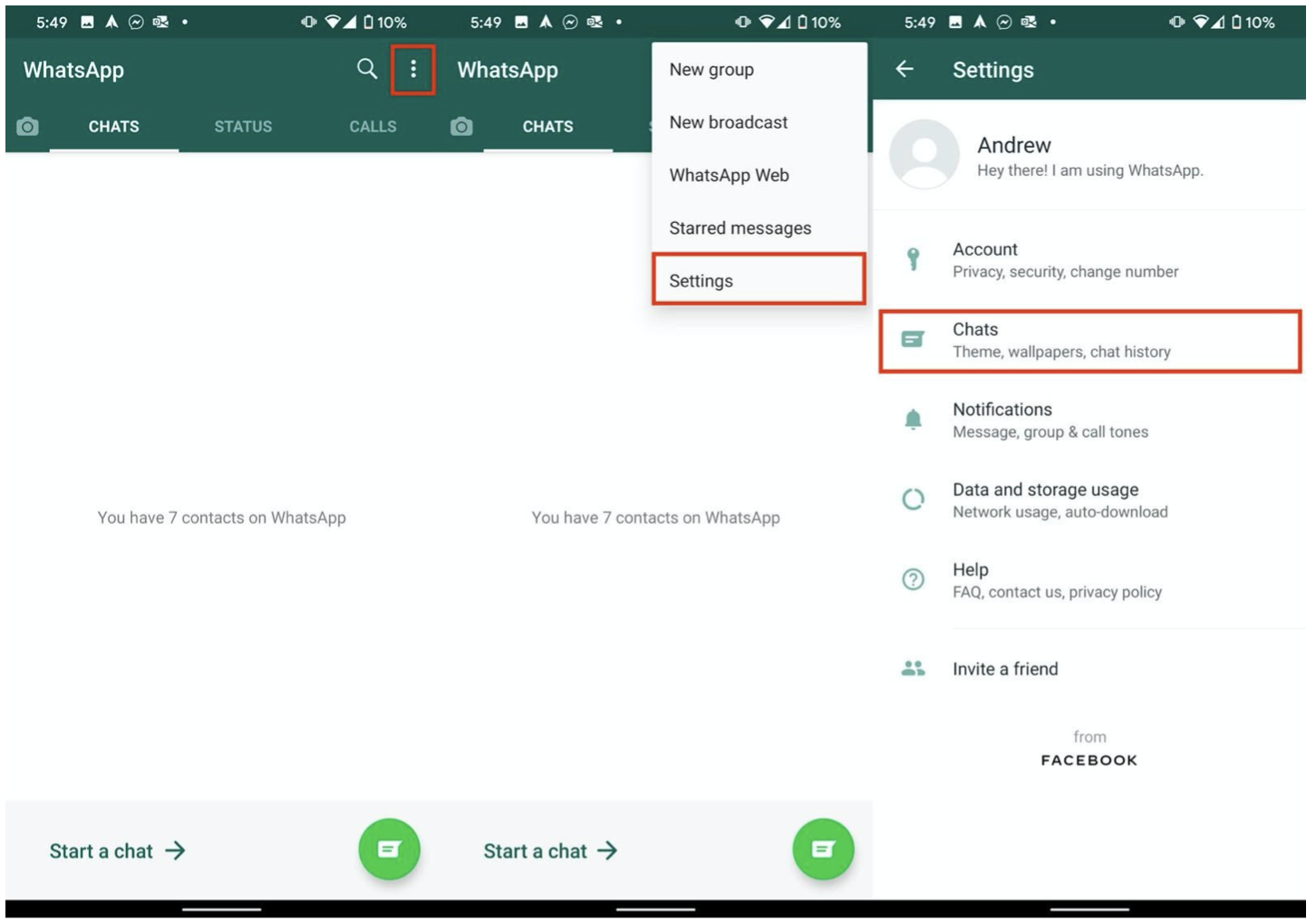How to Move WhatsApp Chats from iOS to Android?
Have you buy a new Android phone and want to move WhatsApp chat from Iphone to your new Android device? If yes, then you have come to the right place. In this article, we will discuss the best possible ways to WhatsApp transfer from iPhone to Android.
WhatsApp is a very important app that helps you to chat and to share important messages online. Therefore, it is important to transfer the required data of WhatsApp on your new phone. In this detailed guide, we will help you with almost all aspects to transfer WhatsApp chat, videos, documents, and photos from different platforms.
Furthermore, this guide is equally helpful for both iOS and Android users. Take a look!
Method 1: Best Alternative to Transfer WhatsApp Messages from iPhone to Android
Whether you want to Transfer WhatsApp messages or look for a WhatsApp business transfer option, Dr.Fone – WhatsApp Transfer is the best tool. It is easy to use and saves you a lot of time as well. With just one click, you can transfer the WhatsApp data from iPhone to Android.
This product comes with vast features and tools that give you a smooth data transfer experience.
Steps to Move WhatsApp Messages with Dr. Fone – WhatsApp Transfer
Download the Dr.Fone from the official site on your system, launch it, and select WhatsApp Transfer.
- Now, connect your iPhone and Android, to your system with USB cables. Now, open the WhatsApp tab and select the "Transfer WhatsApp messages" option.
- After this, tap on the "Transfer" to transfer WhatsApp data from iPhone to Android. Note that the "existing WhatsApp chats get deleted in the destination device" this message may appear in a pop-up window. You need to confirm this to complete the transfer process.
- Now, wait for the transfer process to complete. When the process is completed, you will see a confirmation window.
Method 2: Export WhatsApp messages and videos Via Email
2.1 Export the WhatsApp chat from iOS
- Open the WhatsApp on your iPhone
- Now, on each chat, swipe to the left to export
- After this, tap on the More button
- From the option, select Export chat
- Now, you will see the share sheet, where you need to choose Mail
- After this, enter your email address to access the Mail
- Click on the Send icon, which is at the top right corner
- Repeat the above steps for each chat you want to export
- Now, your chat is shown in your email, from where you can retrieve it on your android phone.
2.2 Import WhatsApp chats to Android
- Open your Gmail from your Android phone
- Look for the email that has the exported WhatsApp chat history
- Now, download it to your phone directly
- Delete WhatsApp from the Android phone and re-install it from the Google Play Store
- Open it on Android phone
- Follow the setup process carefully
- Now, Tap RESTORE in the setup menu
- After this, all your WhatsApp dada get restore on your Android device.
Do not forget to take back up in Google drive for future use. Follow the following steps to take a backup of WhatsApp data on Google Drive.
- Open WhatsApp and go to settings
- Now, tap on the Chats and select Chat backup
- After this, click on the chat backup to Google Drive
- Choose Backup Frequency and select your Google Account where you want to secure your WhatsApp messages.
So, now you have learned about how to transfer WhatsApp from iOS to Android through Mail. But the only drawback of this method is that it is very time-consuming to export all the WhatsApp chat from your iPhone to Android.
Method 3: Move WhatsApp Data from iPhone to Android with WhatsApp Manager
- Install the WhatsApp on your device to restore or backup the data.
- Now, to connect your device to WhatsApp Manager, you will need to install WhatsApp Transfer, Backup & Restore on your system. Launch the WhatsApp manager and choose "Transfer WhatsApp messages" from the options.
- Now, connect your iPhone and Android devices to WhatsApp Manager. However, for your android device, you will need to enable the USB debugging by follow settings > about phone > build number > tap seven times on build number > developer options > enable USB debugging.
- Now, after this, transfer WhatsApp Data to Android when the software detects the devices by clicking on the "Transfer" button at the lower right.
Method 4: WhatsApp transfer from iPhone to Android with BackupTrans
Before you use the Backuptrans software to move WhatsApp messages from iOS to Android, make sure to install iTunes 12.0 or above. Also, enable USB debugging on your Android device. Plus, turn off the iCloud backup. After this, follow the following steps.
- Install the software to transfer WhatsApp from iPhone to Android on your system and connect both devices to the system with the USB cable.
- When the message pops out on the Android screen, click the "Back up my data" button and do not enter any password.
- Now back to your system and continue the process.
- Now the software will load all WhatsApp chats from your iPhone and show it on the main interface.
- Tap on the iPhone from the Devices list
- Click on the "Transfer Messages from iPhone to Android" button
- Click the contact name you want to copy the WhatsApp chats from
- Tap on the "Transfer Messages from iPhone to Android" button
- Choose an Android Device you want to transfer chats to select a target Android device that you would like to transfer chat history to. Click Confirm to continue.
Conclusion
If you are looking for a reliable and safe tool to transfer WhatsApp messages from iPhone to Android, then go for Dr.Fone. From the above-mentioned methods, this tool is best for WhatsApp data transfer in no time. Plus, it is the safest method for data transfer as compared to many other options available. Try it now!