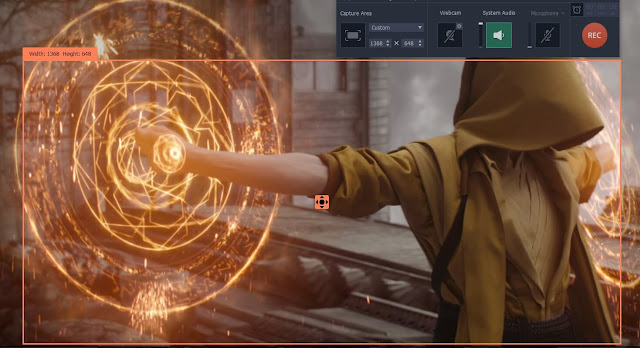Recording Streaming Video Using Movavi Screen Recorder
Streaming video keeps growing in popularity, and is now a staple form of content across Facebook, YouTube, Instagram and a ton of other social media and video sharing platforms.
In fact many websites now serve up streaming videos of their own as well, and on-demand services such as Netflix, Hulu, and Amazon do too.
The popularity of streaming videos is easy to understand, due to how convenient it is to be able to watch videos right away instead of waiting for them to download. However because streaming videos often don’t have an option to ‘save’ or ‘download’ the content, you will not be able to watch them offline or transfer them to other devices.
By using Movavi Screen Recorder however, you’ll have a different option: Record streaming videos directly from your screen so that they can be saved on your hard drive afterwards. Effectively this will give you a way to save or download any content you want, which is why it has become more and more popular.
All that you need to do to learn how to record streaming video using Movavi Screen Recorder is open up the video stream in question and launch the software. As soon as you do you can define the capture area by drawing a frame over the streaming video so that only that part of your screen is recorded. It is possible to record in full screen as well, by selecting your monitor in the list under ‘Capture Area’.
Be sure to check that the ‘System Audio’ icon on the interface is highlighted, so that the audio track is recorded from your speakers. To toggle the ‘System Audio’ icon (or the‘Microphone’ icon – which should not be highlighted), just click on it once. Additionally you may want to click on the ‘alarm clock’ icon, to automate the recording by setting a timer or scheduling it.
Keep in mind that you could also adjust the other recording parameters, such as the sound levels, frame rate, and much more. When you’re satisfied everything checks out you can start recording by clicking ‘REC’ and play the streaming video at the same time. Once it is done click ‘Stop’ and Movavi Screen Recorder will immediately save your video in MKV format and open up a preview window where you can go over it, trim out any unwanted bits, and save it in a different format.
While you may be a bit apprehensive about trying to record and save streaming videos using Movavi Screen Recorder at first – you should just bite the bullet and try it out. When you do you’ll see how easy and straightforward it is, as well as how quickly you can set it all up.